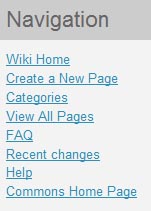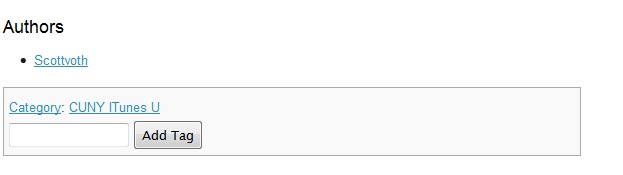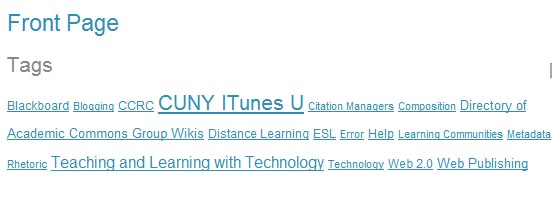One of the great ways to use the Commons wiki is to share your external links. Maybe you’re working on a group project and need to organize your on-line resources. Or you’ve done some individual research, and have a wiki page full of links others might find useful. Tag your page so others know about it. They can add their links too, and their annotations, and the wiki can grow organically.
New to wikis? Follow this link to see how to create hyperlinks.
Check out how our wiki authors are using lists of hyperlinks as the backbone of their pages:
- Cool Tools for Teachers – As its title suggests, the page is loaded with links to citation managers, free quiz generators, blogs, wikis, and other useful links for pedagogy.
- Blogs about Education and Technology – This one lists some of the blogs that the authors have found with a brief description of each, including the blog’s primary focus.
- Sites with Information about Teaching with Web 2.0 – Here’s another example of a site that has grown when authors aggregate and annotate links they use often. This one deals with Web 2.0 tools and is part of a larger site called Teaching and Learning with Web 2.0. which is also worth checking out.
Have some links you can add to any of these sites? Pages only get better when more authors get involved and share what they’ve learned!